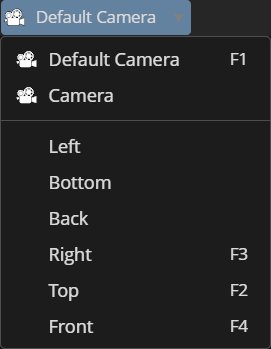 The drop-down menu above the viewport lets you select which camera the
viewport shows.
The drop-down menu above the viewport lets you select which camera the
viewport shows.
On new scenes, the Default Camera is selected. This camera exists in every scene and cannot be deleted.
If the scene contains one or more Camera objects, they will be listed here in addition to the Scene tree.
When a camera object is active in the viewport, you can change its position and rotation not just using the respective fields in the Parameters tab, but also using the camera controls (see below). This allows to animate cameras intuitively. See Timeline for more details on creating animations.
In addition to these camera objects, there are orthographic projection modes for each of the six directions available. These modes can be useful for editing and alignment.
If the scene contains an Image Set with tracked camera poses, you can also select it as a camera. In the Scene tree, select the Image Set to cycle through the images and their corresponding cameras. This allows you to view the radiance field using the same camera pose and settings as the original capture shot to compare the results.
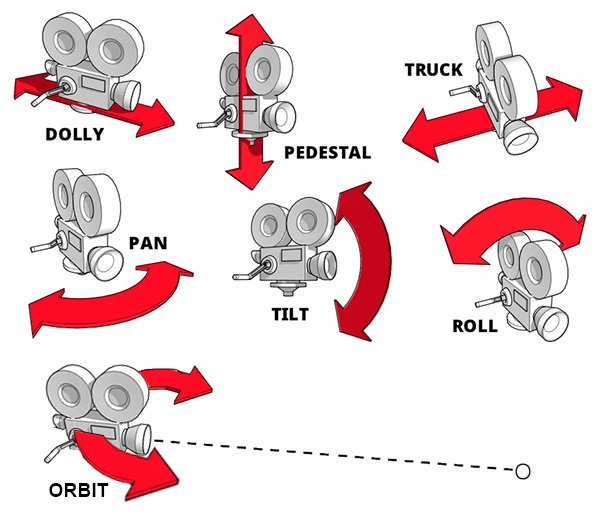
Use Right-Click + Drag or the W and S keys to dolly the camera.
Alternatively you can hold the 3 key and Left-Click + Drag to dolly.
Use the A and D keys to truck the camera.
Also, Middle-Click + Drag or Left-Click + Right-Click + Drag truck and pedestal the camera. Alternatively you can hold the 1 key and Left-Click + Drag to truck and pedestal.
The behaviour of Pan and Tilt depend on the selected Camera Mode. See also Viewport Tools on how to change the Camera Mode.
In Camera Mode Orbit, Left-Click + Drag orbits the camera around the pivot point.
In Camera Mode Ego, Left-Click + Drag pans and tilts the camera.
Alternatively, you can hold the 2 key and Left-Click + Drag to pan and tilt.
Hold the 3 key and Right-Click + Drag to roll the camera.
Double-click a point in the scene to change the camera's target point, centering it in the viewport.
The camera can also be controlled using a SpaceMouse device. These multi-axis controllers allow you to control Dolly, Pedestal, Truck, Pan, Tilt and Roll directly.
The orientation of SpaceMouse input depends on the selected Camera Mode. See also Viewport Tools on how to change the Camera Mode.
You can adjust the sensitivity of the SpaceMouse input using the settings in the Preferences tab.